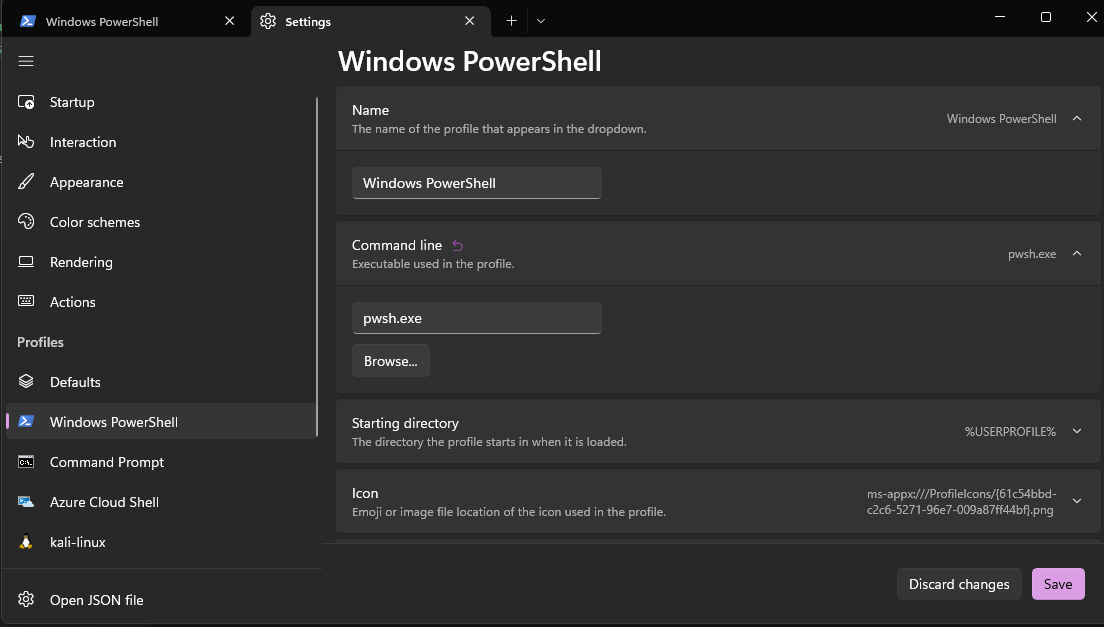
Linux - ZSH
1. Install oh-my-zsh
sh -c "$(wget https://raw.githubusercontent.com/robbyrussell/oh-my-zsh/master/tools/install.sh -O -)"2. Clone necessary plugins.
git clone https://github.com/zsh-users/zsh-autosuggestions.git $ZSH_CUSTOM/plugins/zsh-autosuggestions
git clone https://github.com/zsh-users/zsh-history-substring-search ${ZSH_CUSTOM:-~/.oh-my-zsh/custom}/plugins/zsh-history-substring-search
git clone https://github.com/zsh-users/zsh-syntax-highlighting.git ${ZSH_CUSTOM:-~/.oh-my-zsh/custom}/plugins/zsh-syntax-highlighting3. Add plugins to ~/.zshrc
plugins = ( [plugins...] zsh-autosuggestions history-substring-search zsh-syntax-highlighting)Note: make sure zsh-syntax-highlighting is the last one in the above list.
Change the theme setting in ~/.zshrc
ZSH_THEME="jonathan"Find a theme you like in this list: https://github.com/ohmyzsh/ohmyzsh/wiki/Themes
Fix background theme issues(, not necessary depends on your theme.)
Add the following line to your ~/.zshrc.
ZSH_AUTOSUGGEST_HIGHLIGHT_STYLE='fg=white'4. Restart zsh
source ~/.zshrcWindows - Powershell
1. Get the latest powershell version
winget search Microsoft.PowerShell
winget install --id Microsoft.Powershell --source winget
# or
winget install --id Microsoft.Powershell.Preview --source winget2. Update Windows Terminal (optional)
Start the new powershell with pwsh.exe. If you are using Windows Terminal you need to update the settings for powershell.
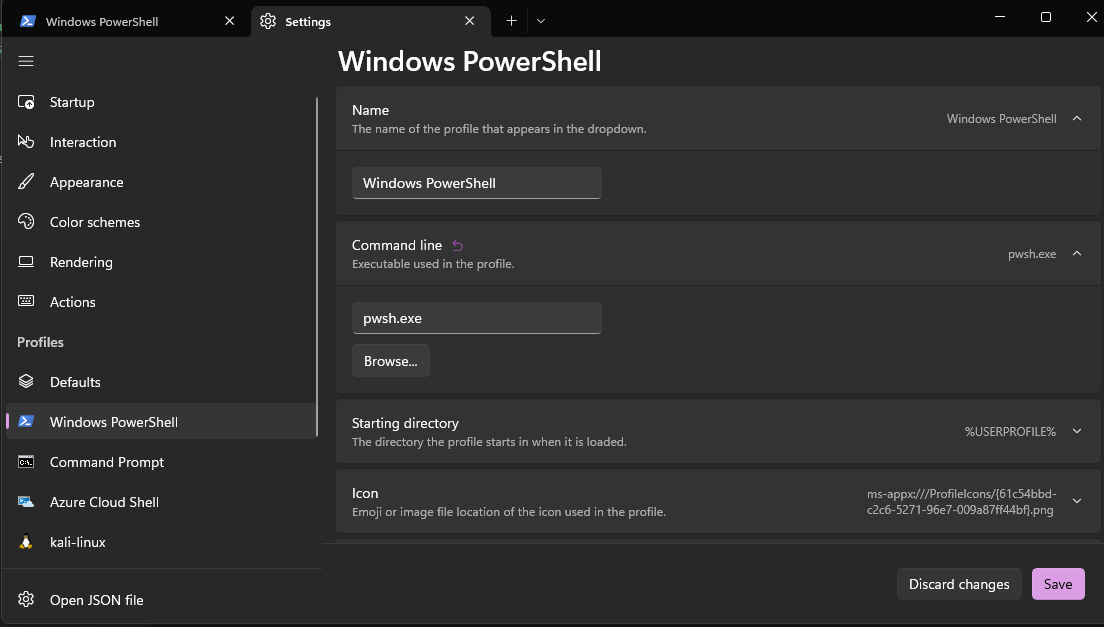
3. Enable auto-suggestions
To enable auto suggestions use the following command
Set-PSReadLineOption -PredictionSource HistoryUpdate terminal profile (optional)
Create profile file.
(Test-path $profile) -eq $False ? (New-item –type file –force $profile) : (Write-Host "Profile already exists!")Open it with notepad, notepad $profile, and add the following lines:
Set-PSReadLineOption -PredictionSource History
Set-PSReadLineOption -Colors @{ InlinePrediction = "$([char]0x1b)[36;7;238m"}source: Predictive Intellisense